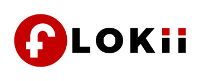As we know E-Lins all series routers now can support Modbus; but how can we enable and config this feature in Web GUI? The below is a brief guide about this feature. You can config as the below steps one by one.
First of all, access the web gui of E-Lins router, then do as below guide step by step.
1. Config Modbus on router. Open page ServicesàModbus.

Note: if we want to access modbus server from WAN or cell port, then it requires to config firewall to open TCP port.
2. Connect terminal blocks pin TX, RX, GND to DB9, then connect to PC serial port.
3. Open Modbus Slave on PC which connect to router terminal blocks.
4. Click connection then config it like this:


Config it as Serial Port, RTU. Baud rate, Data Bits, Parity and Stop Bit shall be same as the configuration as Modbus page on router.
5. After all setup is done, click “OK”.

6. PC connect to router via ethernet cable, then open tool Modbus Poll.

7. Click connection, then config it like this:

8. 192.168.8.1 is router LAN IP in this case. If you want to access it via cell interface, then it shall be cell IP address. The Port is same value as TCP port at router Modbus configure page.
9. After all setup is down, then click “OK”.

10. Config Modbus Slave, double click address 0 then config it as auto increment.

11. Check value on Modbus Poll.

12. Double click Grid at Modbus Poll, set single Register value as 5.

13. Check it at Modbus slave, the same register value changed accordingly.

After config well and you do a test for Modbus feature; if you have any more questions or tech issue, just freely contact with E-Lins Communication Co., Limited.