
Ark: Survival Evolved is a popular open-world survival game that has captivated gamers worldwide. However, like many games, Ark is not without its issues, and one of the most frustrating problems players may encounter is the "Ark low-level fatal error." In this article, we will delve into the causes of this error, step-by-step troubleshooting methods, and practical solutions to get you back into the game.
Understanding the Ark Low-Level Fatal Error
The "Ark low-level fatal error" is an error message that can abruptly crash the game and disrupt your gaming experience. It often leaves players scratching their heads, wondering why it happened and how to fix it. To effectively tackle this error, we must first understand its potential causes:
Common Causes of the Ark Low-Level Fatal Error
-
Outdated Graphics Drivers: Graphics drivers are essential for smooth gameplay. Outdated or incompatible drivers can trigger this error.
-
Corrupted Game Files: Sometimes, game files can become corrupted, causing instability and leading to the error.
-
Overclocking: Overclocking your GPU or CPU can push your hardware beyond its limits, resulting in instability.
-
Hardware Issues: Faulty hardware components, such as RAM or overheating, can be at the root of this error.
-
Third-party Software Conflicts: Conflicts with background software, especially third-party overlays, can interfere with Ark's operation.
Troubleshooting the Ark Low-Level Fatal Error
Now that we've identified potential causes, let's dive into the steps to troubleshoot and resolve this issue.
Step 1: Update Graphics Drivers
- Head to the website of your GPU manufacturer (NVIDIA, AMD, or Intel) and download the latest drivers for your graphics card.
- Install the drivers and restart your computer.
Step 2: Verify Game Files
- In your Steam library, right-click on Ark: Survival Evolved and select "Properties."
- Go to the "Local Files" tab and click "Verify Integrity of Game Files."
- This will identify and replace any corrupted game files.
Step 3: Check for Overclocking
- If you've overclocked your hardware, revert to the default clock speeds to ensure stability.
Step 4: Address Hardware Issues
- Run hardware diagnostic tools to check for faulty components.
- Ensure your PC is adequately cooled to prevent overheating.
Step 5: Disable Third-party Software
- Temporarily disable or uninstall any third-party software that may interfere with Ark's operation, such as overlays and recording software.
Solutions to the Ark Low-Level Fatal Error
After troubleshooting, if you're still encountering the Ark low-level fatal error, consider these additional solutions:
Solution 1: Lower Graphics Settings
- Reduce in-game graphics settings to lessen the strain on your hardware.
Solution 2: Reinstall Ark: Survival Evolved
- If all else fails, uninstall and reinstall the game to ensure a clean installation.
Solution 3: Seek Technical Support
- If the error persists, reach out to the game's official support forums or contact their customer support for further assistance.
Conclusion
The Ark low-level fatal error can be a frustrating obstacle to your gaming experience, but with the right troubleshooting steps and solutions, you can overcome it. Whether it's updating graphics drivers, verifying game files, or addressing hardware issues, taking a systematic approach will help you get back to exploring the prehistoric world of Ark: Survival Evolved without interruptions. Remember to stay patient and persistent as you work through these solutions, and soon enough, you'll be back to surviving and thriving in the world of Ark.
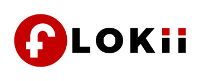









Comments (0)